Catalog Item Title and Category Panel
On the Catalog Item Title and Category panel of the New Catalog Item Wizard , you specify the title, descriptions, category, icon, template, and search keywords for this new catalog item.
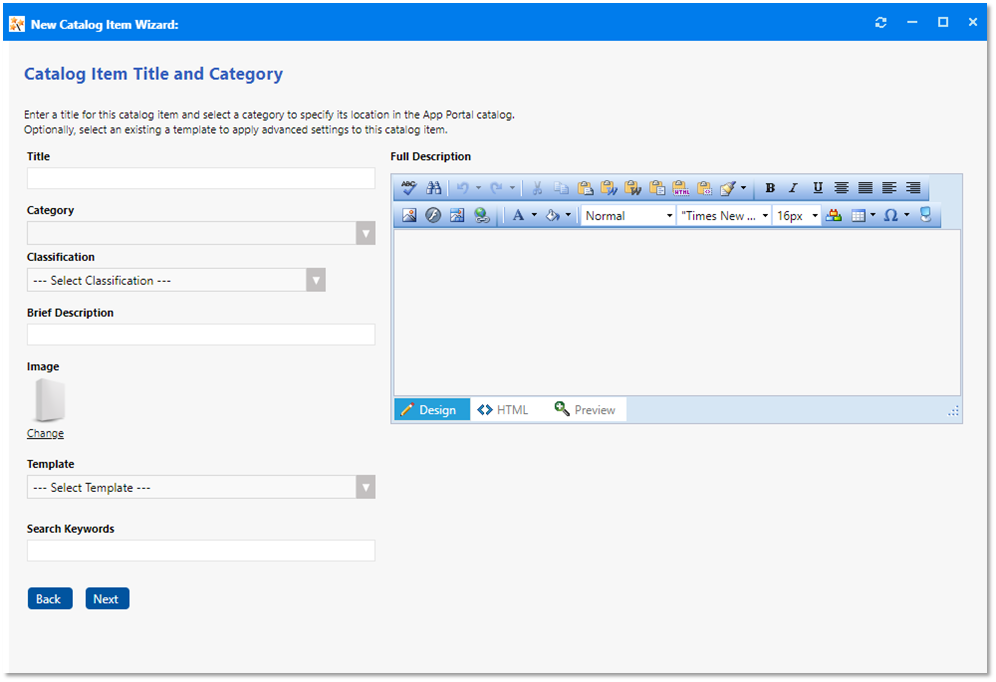
The Catalog Item Title and Category panel includes the following properties:
| Property | Description |
|---|---|
| Title | Enter a title to identify this catalog item in your App Portal storefront. |
| Category | Select a classification to associate the catalog to a classification. At any point of time only one classification can be associated to a catalog. This feature is visible only if the Global checkbox for Classification is enabled. This setting is available in Settings > Website > Catalog Classification . |
| Classification | Select a category to specify this catalog item’s location in the App Portal catalog. You are required to select at least one category, but you may select more than one. |
| Brief Description | Description of the catalog item that is displayed under the heading Description when catalog items are viewed in list view on the Browse Catalog tab. |
| Image | By default, a generic icon is associated with this catalog item. To associate a custom icon to this catalog item, click Change to open the Image Selection dialog box and select a \.gif , \.jpg , or \.png icon file. For best results, the uploaded image should be 80 px by 80 px or larger. |
| Template | Optionally, from the Template list, select an existing template to apply advanced settings to this catalog item. For more information, see Creating a Catalog Item Template. |
| Search Keywords | Enter single words that an end user might enter when searching for this catalog item in the App Portal store front. |
| Full Description | Enter a more detailed description of this catalog item. This text will be displayed when a catalog item is viewed in its detail view, which is opened by clicking on the catalog item name in either the list or card view. |
Click Next to continue.
See Also